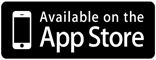Digital Banking
Visit our loan payment application. Just be aware that payments made after 4:00 PM EST Monday through Thursday will post on the next business day. Payments made after 4:00 PM EST on Friday or any time on Saturday or Sunday will be posted on Monday’s business day. If Monday is a Holiday it will post on the next business day after the holiday.
To add an additional signer to an account please visit your local OceanFirst Branch.
To add a sub-user to digital banking:
- Log in to Digital Banking
- Under "Additional Services" menu select "Share Access"
- Select "Add Person" and enter in their information
- Set access and transaction limits on what they can do
- Click "Save" when complete
You have to use your OceanFirst Bank debit card that is associated with the account that received the enrolled offer to earn rewards.
OceanFirst's mobile app allows you to deposit a check using your smartphone or tablet, provided your device has a camera.
To make a mobile deposit*:
- Select "Check Deposit" on the bottom of your screen
- Enter the amount of the check
- Take a photo of the check using your mobile device
- If you have more than one account, select the one you want the funds to go to
- Review and submit your deposit
For best results place your check on a flat surface that is a dark color.
*OceanFirst Bank Mobile Deposit is available to Customers with an active checking, savings or money market account and using a supported, internet-enabled iOS or Android device with a camera. Other restrictions may apply.
Your Online Banking pages are supported by most modern browsers. In order to ensure the best possible experience, please be sure you are using the most up to date versions of the browsers listed below. Your browser will need both JavaScript and cookies enabled to access and operate within the site.
- Microsoft Internet Explorer
- Mozilla Firefox
- Google Chrome
- Apple Safari
To sign-up for digital banking, you will need:
- Your social security number
- Your OceanFirst ATM or Visa® Debit Card
- Your e-mail address
- The amount of your last deposit
- Your OceanFirst account number (any personal account)
Your user ID and password is the same for online banking and the mobile app.
Download our mobile app to get access to your accounts and bank securely 24/7. Anywhere you are, view your balance, deposit checks, send money, transfer funds, pay bills and more. All you need is your internet-enabled iPhone®, iPad®, iPod Touch® or Android™ mobile device.
iPhone® and iPad® Applications*
Android™ Mobile or Tablet Applications*
* iPhone, iPad and iPod Touch are trademarks of Apple, Inc. and Android is a trademark of Google, Inc.
Yes, go to oceanfirstbank.com from your phone and sign in to Digital Banking.
There are certain tasks you can't do using the OceanFirst Bank app at this time, including:
- Applying for a loan or line of credit
- Sending a domestic or international wire transfer
- Paying off a loan
- Applying for a mortgage
- Money management offers a limited set of functionalities on the mobile app compared to the desktop version.
- Changing your name or address
The fastest way to change your username or password is to log in to online banking or the mobile banking app and follow these simple instructions. You can always call the Customer Care Center for assistance.
In Online Banking:
- Log in to Online Banking
- Click "My Settings" at upper-right menu
- Under "Settings", click "Edit" next to item you would like to update
- Enter your current password to verify you are the owner of the account
- When done click "Save"
In Mobile Banking:
- Log into the mobile app and Under "More/..." select "Settings"
- Choose "My Settings"
- Click "Edit" next to item you would like to update
- Enter your current password to verify you are the owner of the account
- When done click "Save"
The fastest way to change your contact information is to log in to online banking or the mobile banking app and follow these simple instructions. You can always call the Customer Care Center for assistance.
In Online Banking:
- Log in to Online Banking
- Click "My Settings" at upper-right menu
- Under "Settings", click "Edit" next to item you would like to update
- When done click "Save"
In Mobile Banking:
- Log into the mobile app and Under "More/..." select "Settings"
- Choose "My Settings"
- Click "Edit" next to item you would like to update
- When done click "Save"
Yes. Paperless statements and notices are only available via our Online Banking site at this time. For security purposes, we cannot email account statements to customers. You may elect not to enroll in digital banking and continue to receive your statements and notices via regular mail for a minimal fee.
To add or remove an account from your view in Digital Banking please fill out the Add/Remove Account form located on our website. A link to our secure form can be found on the upper right of every page just under the Digital Banking login. Once submitted please allow for up to 24 - 48 hours for the account to appear or be removed.